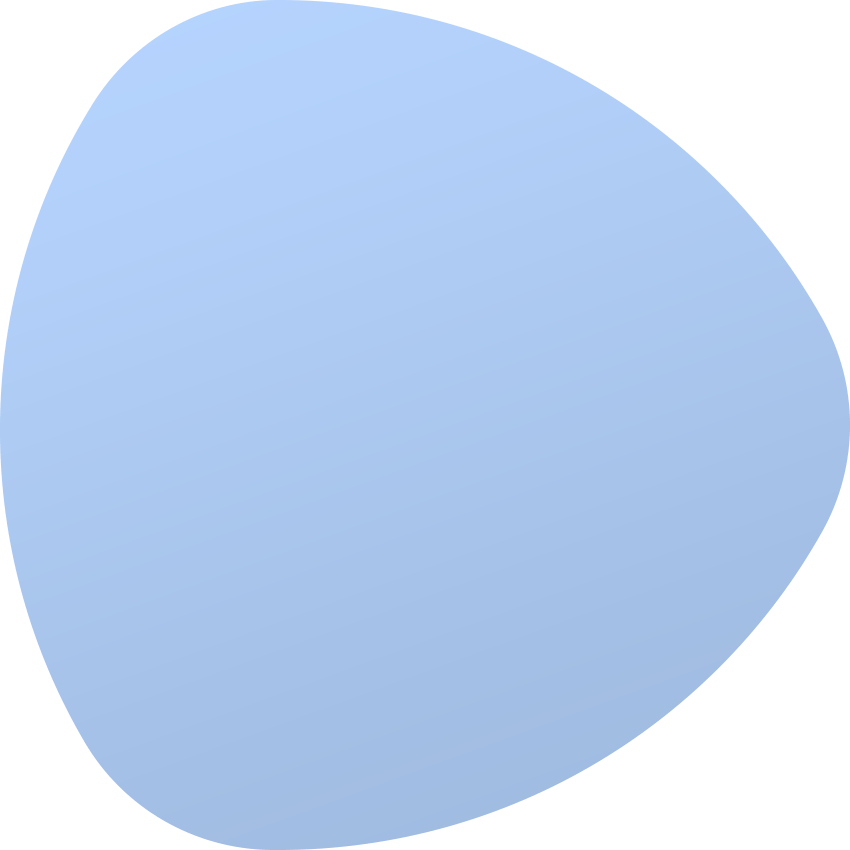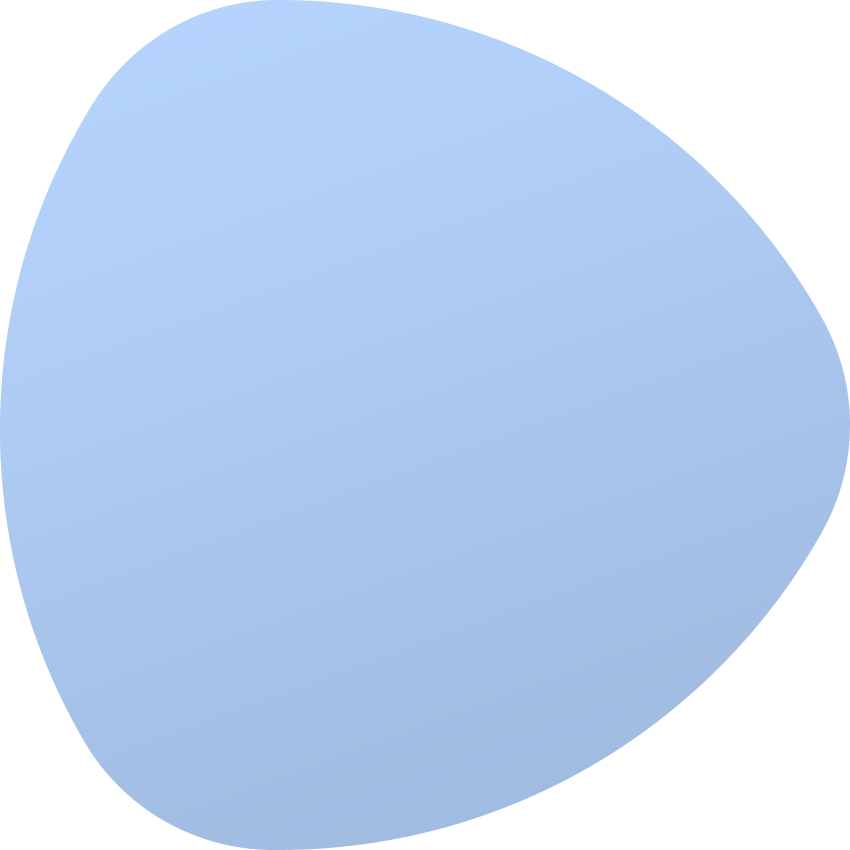Creating New Order
Start creating a new order by choosing from left menu respectively Clients → Orders → Add Order.
You will be redirected to the order form which is divided into several steps. They will be described in the below sections.
Basic details
In this step you must define basic data needed to place the order. Define one by one:
- Service Type - currently EasyDCIM supports provisioning of individual servers only, in the future these will be also colocation and additional sets of servers.
- Client - client for which the order will be placed
Service criteria
It is the most important step. Thanks to these data the system is going to find the most suitable server. You can define following fields:
- Target Server Model - server model which you want to order
- Location - location in which server is going to be placed
- Require PDU Connection - defines if server must be connected to the PDU device
- Require Switch Connection - defines if server must be connected to the Switch device
- Search Ports - defines if server must have parts with specific parameters
- HDD - chosen HDD model
- HDD Size - defines disk size in MB for example 1048576 (exact value), 524288|1048576 (value or value), 1048576-2097152 (value between the two values)
- SSD - chosen SSD model
- SSD Size - defines disk size in MB for example 1048576 (exact value), 524288|1048576 (value or value), 1048576-2097152 (value between the two values)
- RAM - chosen RAM model
- Ram Size - defines RAM memory size in MB for example 8192 (exact value), 4096|8192 (value or value), 14096-8192 (value between the two values)
- CPU - chosen CPU model
- CPU cores - defines number of processor cores, for example 8 (exact value), 8|16|32 (value or value), 8-16 (value between the two values)
Other parts also can be defined with the previously created types, such as: RAID Controller, Network Interface Card etc. To read about types go to Items, Types and Models.
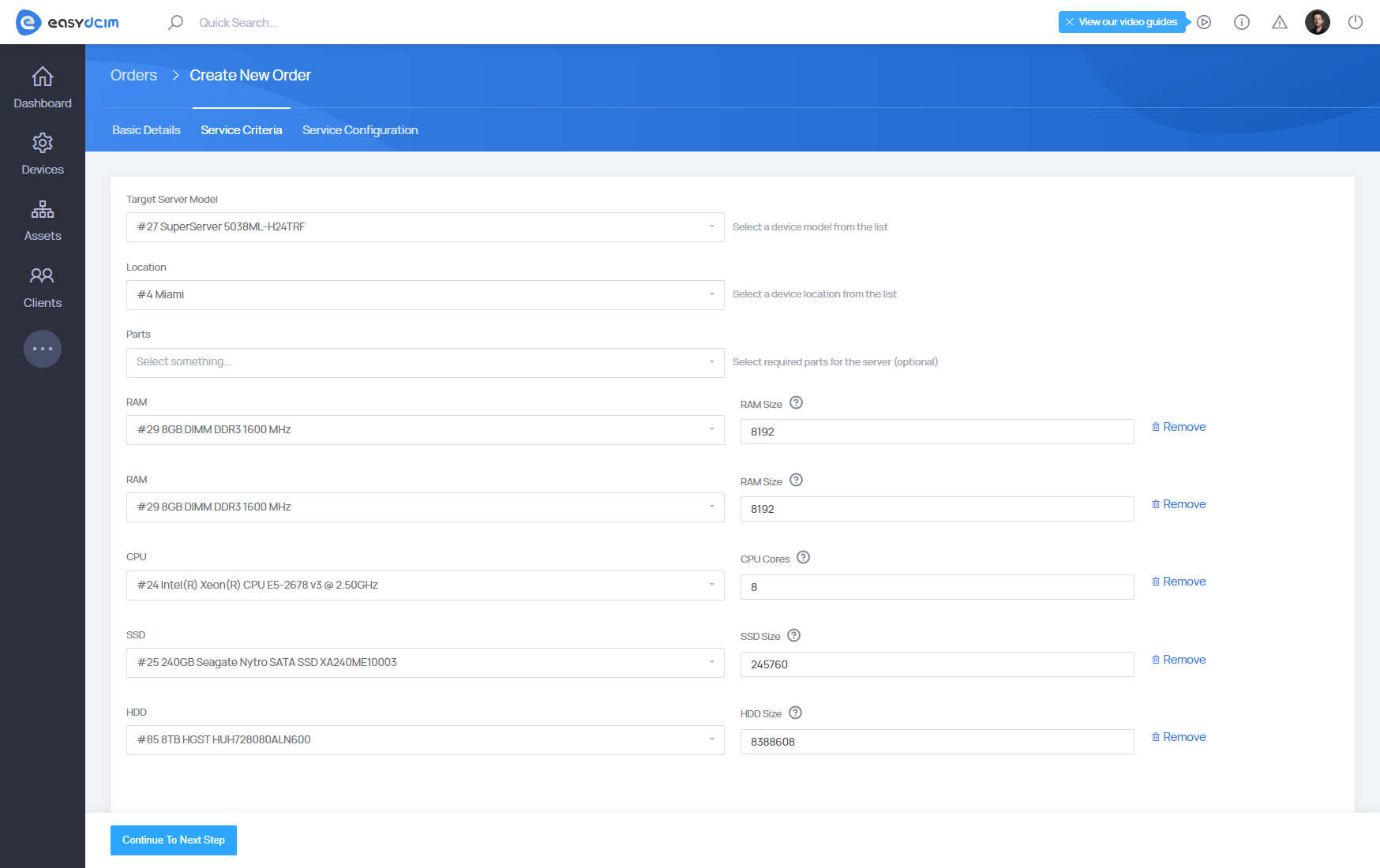
Service configuration
In the last step you can define data on service which is going to be prepared for the client. These are:
- Hostname - hostname value for the server
- If you use OS Installation extension
- OS Template - operating system template which is going to be installed
- Username - SSH Username
- Root Password - SSH Password
- Send Email Info To Client - we define if information emails about operating system installation status should be sent also to the client ordering the server. By default emails are sent only to administrator.
- If you use IP Address Management extension
- Additional IPs - mask defining number of additional IP addresses the client wants to obtain
- If you use Usage Collector extension
- Monthly Traffic Limit - limit value for total in/out bandwidth for the server, defined in GB
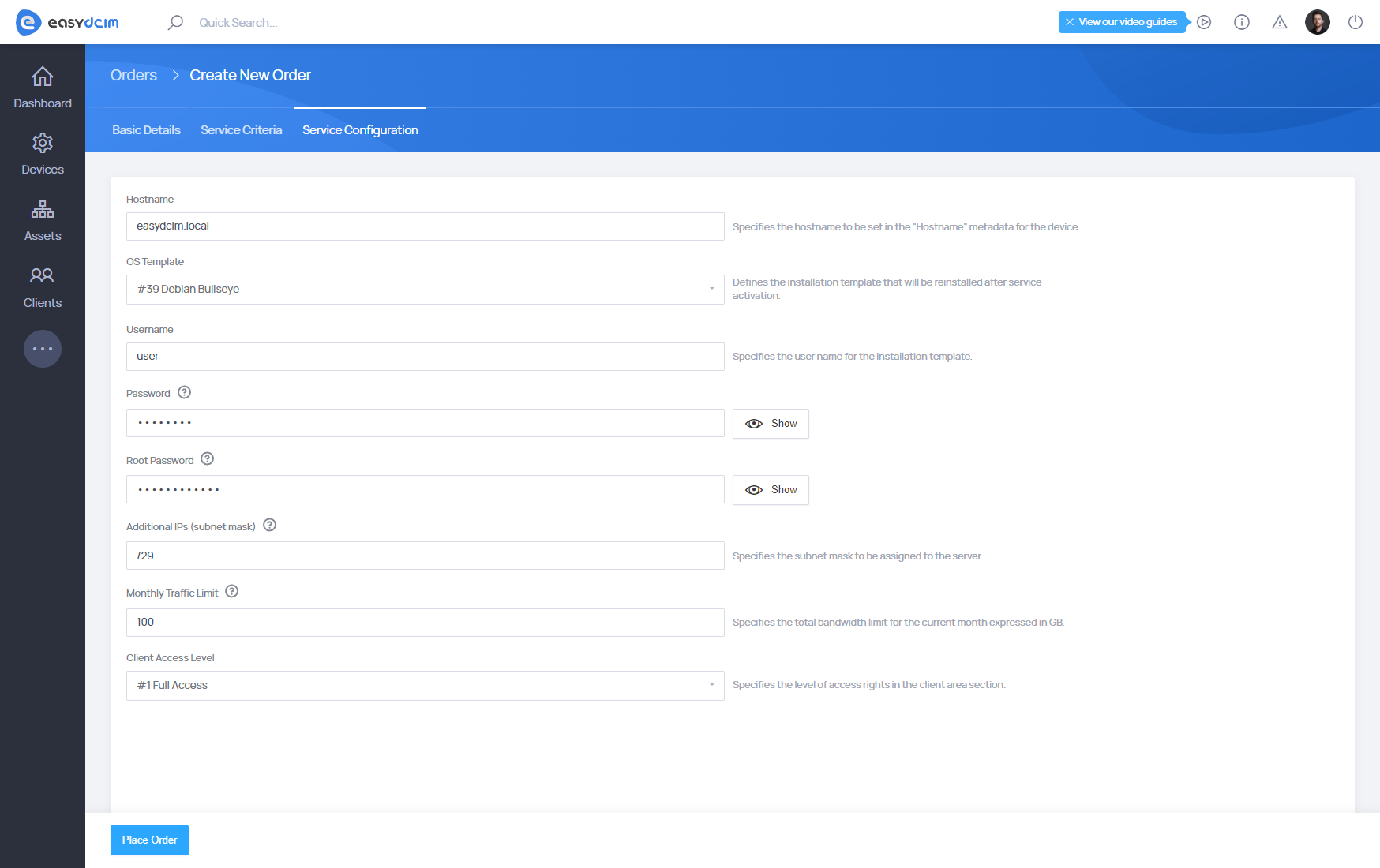
After clicking on Place Order button, you will be redirected to our placed order summary page. Move to Accepting Order to read about further steps.