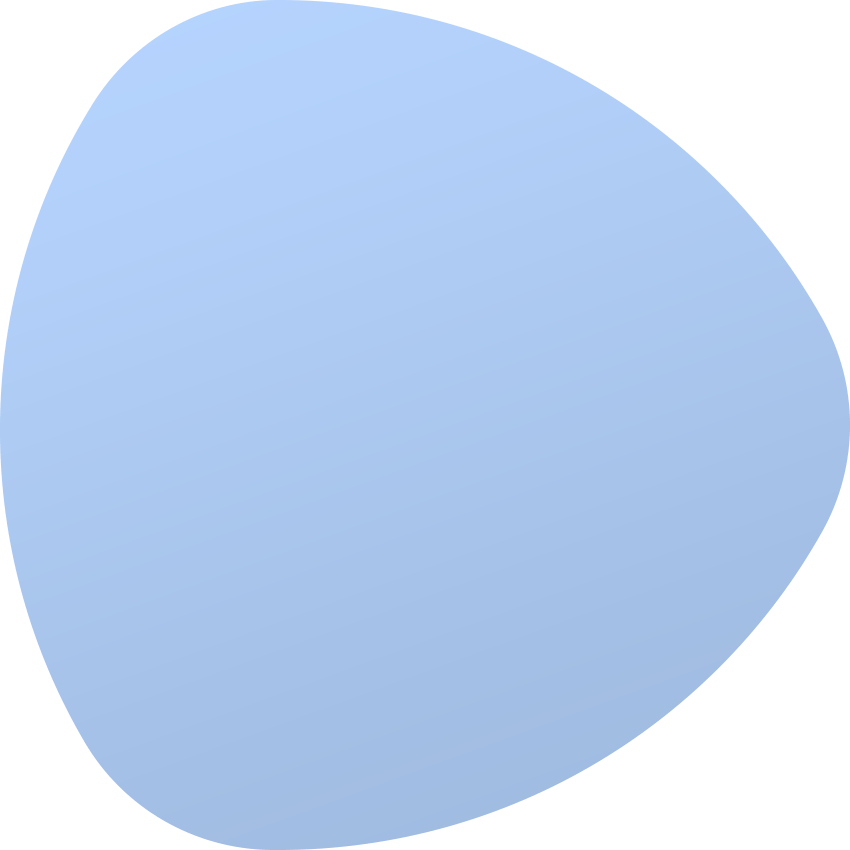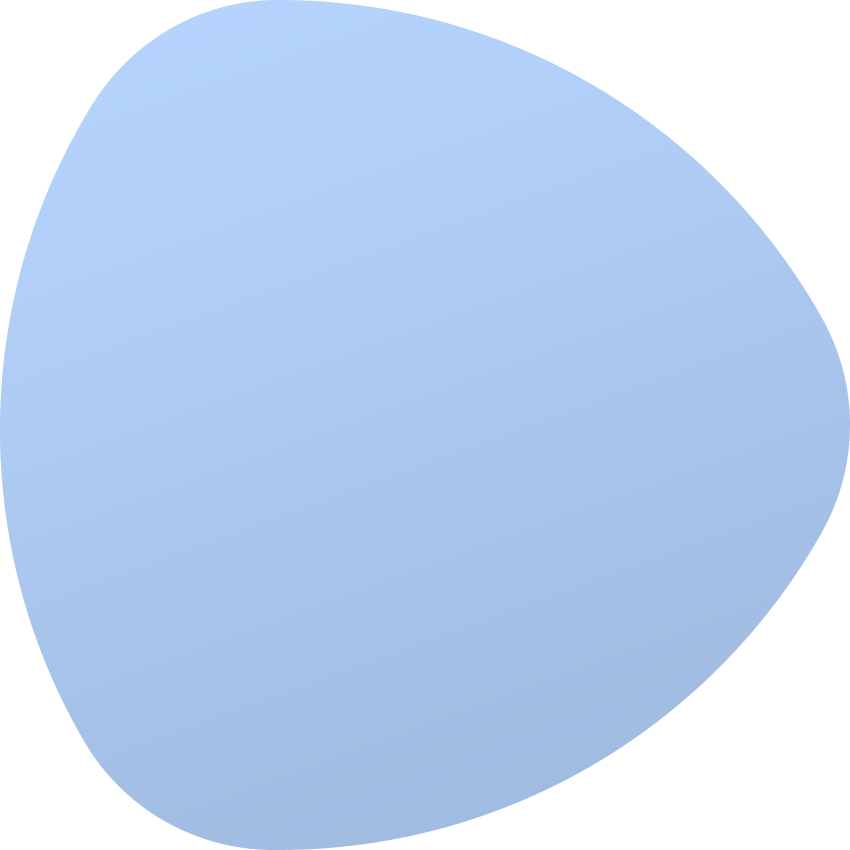Servers Reselling
EasyDCIM platform allows to build an effective and complex net of resellers who will purchase and then resell dedicated servers to end clients. A neat integration with the WHMCS platform permits easy and comfortable reselling and billing of the servers. All you need to do is combine two widely available modules, fully created and supported by our colleagues from ModulesGarden team, these are: EasyDCIM Dedicated Servers For WHMCS and Products Reseller For WHMCS. Do not hesitate any longer and take full advantage from the integration of the modules, the only conditions you must previously meet are as follows:
- Order and install EasyDCIM Dedicated Servers For WHMCS on your WHMCS system.
- Be intent on building an active batch of empowered resellers to grow your business.
About
Products Reseller For WHMCS brings automation and comfort into reselling EasyDCIM dedicated servers and following incomes. As a provider, you are able to handle all details of your reseller groups and set up pricing rates for each server in a particular group effortlessly.
You can read more and order the module here!
Groups
First and foremost, you need to install the module, all the information on how to do that can be found here. Once your module is successfully installed in your WHMCS system, you may move straight ahead to creating groups of resellers. Take a look at the screen and follow the below instructions to continue.
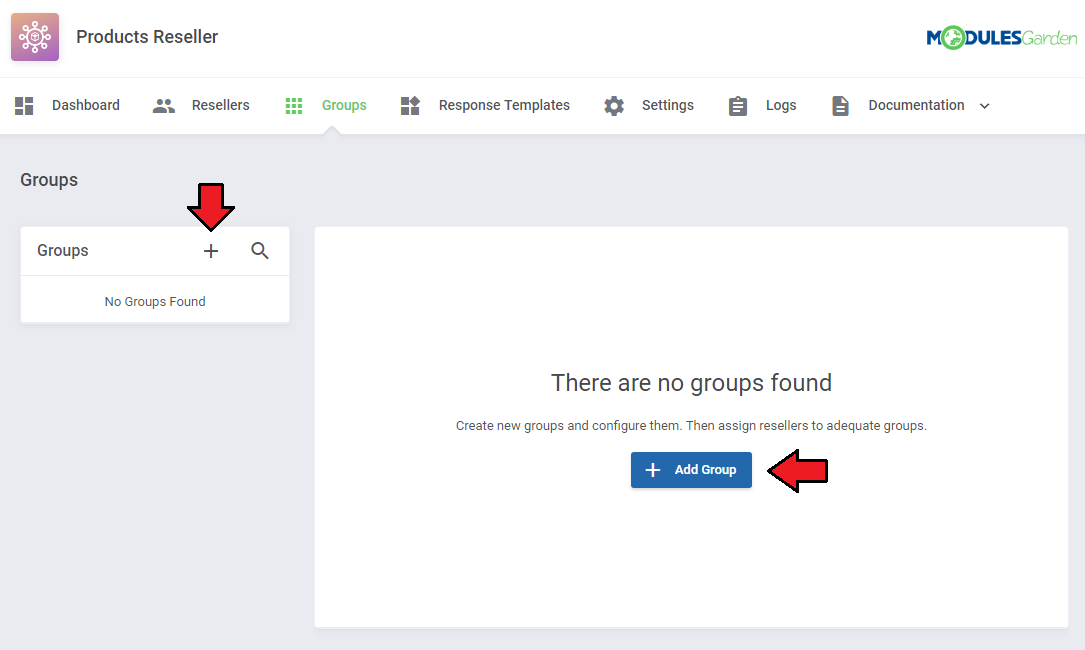
Type in a unique name of your group. Create as many groups as you need and set up different configuration to adjust them and then assign resellers to adequate groups.
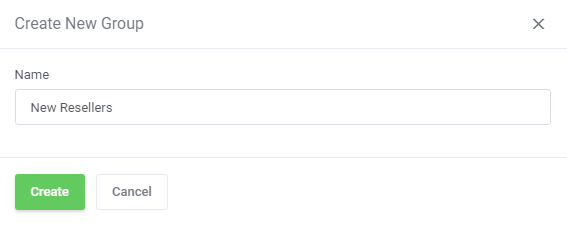
Configuration per group
- API Status - enable/disable Products Reseller API for resellers assigned to this very group only.
- IP Address Restriction - enable/disable restricting connection to Products Reseller API only for IP addresses specified in the Allowed IP Addresses field.
- API Requests Restriction - enable option to restrict the number of API requests.
- Show API Documentation - toggle to allow resellers access to API documentation directly from their Reseller Area.
- Low Credit Notification - turn on sending notifications to your client when credit balance on client’s account falls below entered value.You may view and edit the Low Credit Notification custom email template sent to clients at WHMCS → Setup → Email Templates. This email message is sent with the main WHMCS cron job.
- Low Credit Amount - amount of credits, when reached a notification will be sent.
- Payment Type options:
- After Create - resellers must have sufficient credits amount, but they are charged only after a product has been successfully created.
- After Order - resellers must settle the payment just after the order, the amount due is taken from the account instantly.
Note: Please remember that upon unsuccessful product creation, the module does not take any credits from the Reseller Account.
Save the changes when ready.
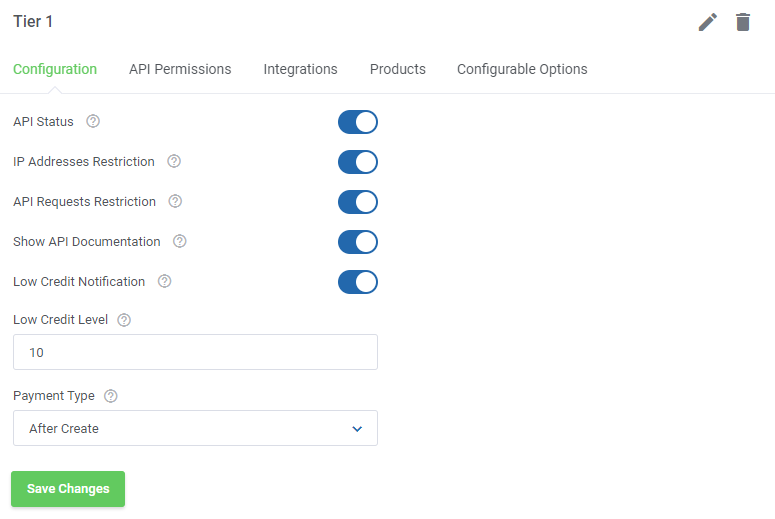
API permissions
Toggle options that resellers will be allowed to use via API.
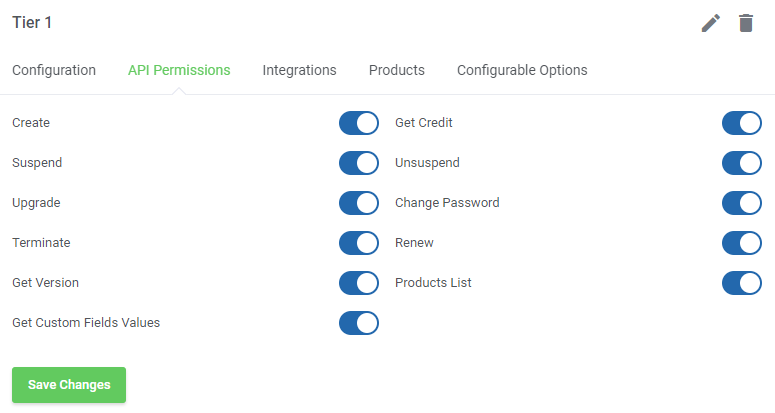
Integrations
In this section you can create and manage integration modules which resellers will need to upload and activate to be able to resell products you offer them. Press Add Integration to begin.
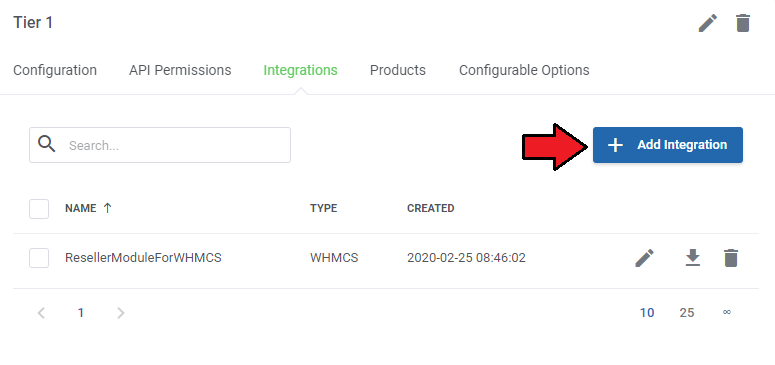
To generate a new integration module you need to provide following data:
- Enter your module unique name
- Type in a short description of the module, it will be visible on the activation page of the registrar
- Upload a file with documentation if you have prepared any - you may use any format.
The provided documentation may be a form of guidebook for resellers on how to install and configure the module. It is the responsibility of providers to inform their resellers about essential reselling tips and others.
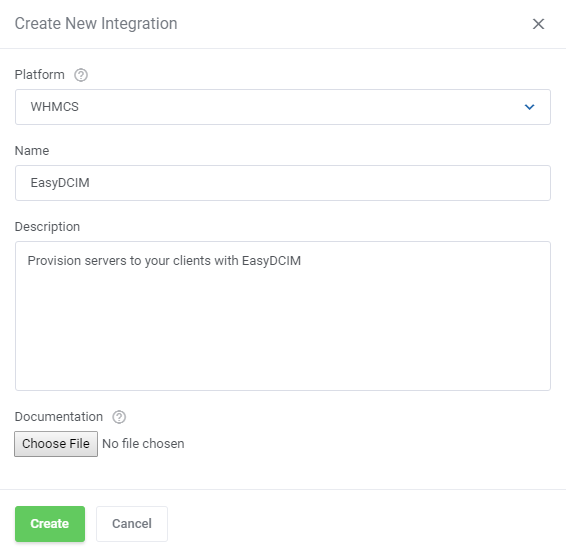
Newly created Integration will appear on the list. You may:
- Edit its details (change name, description, or file) at any time
- Download the documentation
- Download the integration package
- Delete the integration
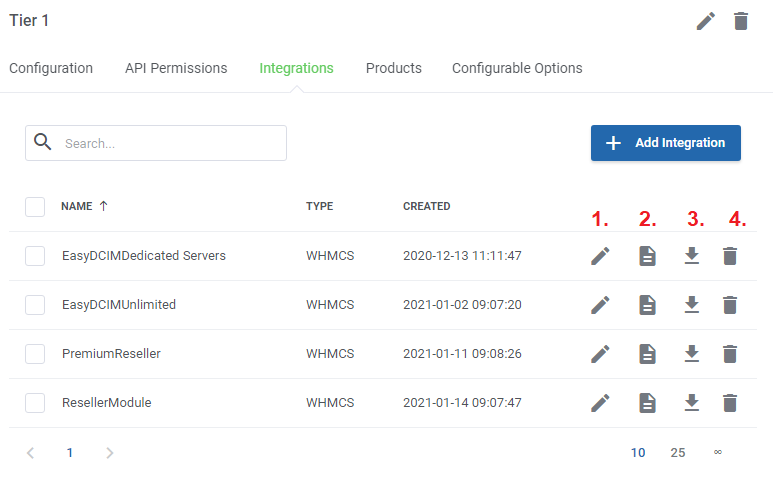
Products
Here you can create a list of products along with their custom pricing details that resellers assigned to this group will be allowed to offer to their clients. Press the Assign Product button to begin.
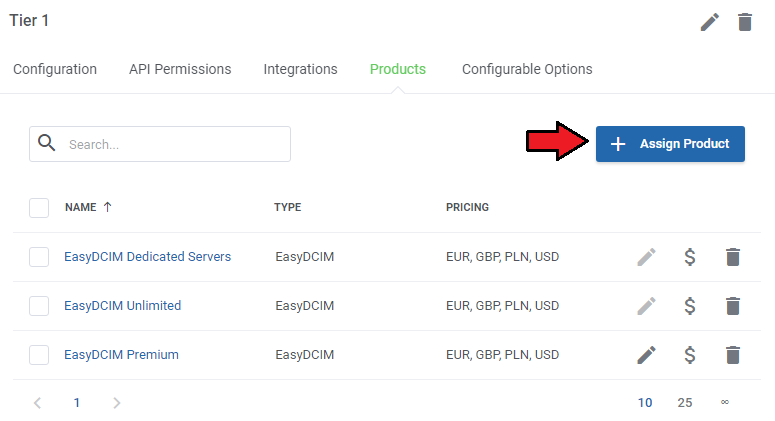
Select products from the available and press Confirm.
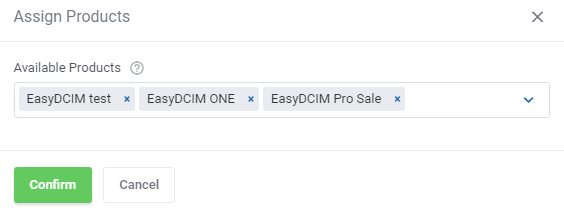
Assigned products will appear on the list where the following options are available:
- Settings
- Set Pricing
- Unassign Product
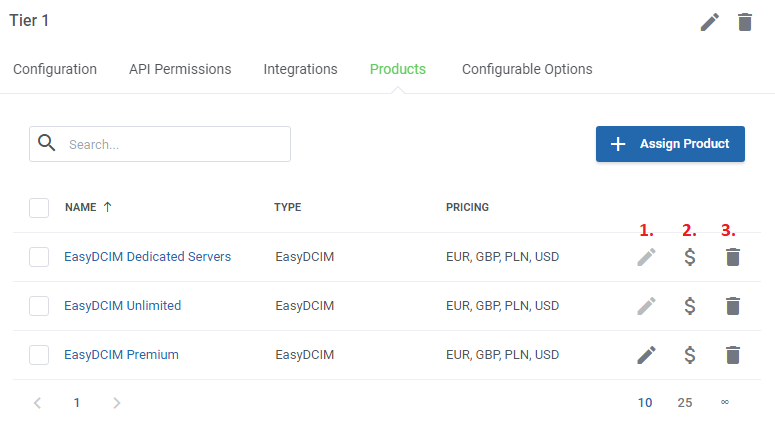
Settings available for EasyDCIM Dedicated Servers products:
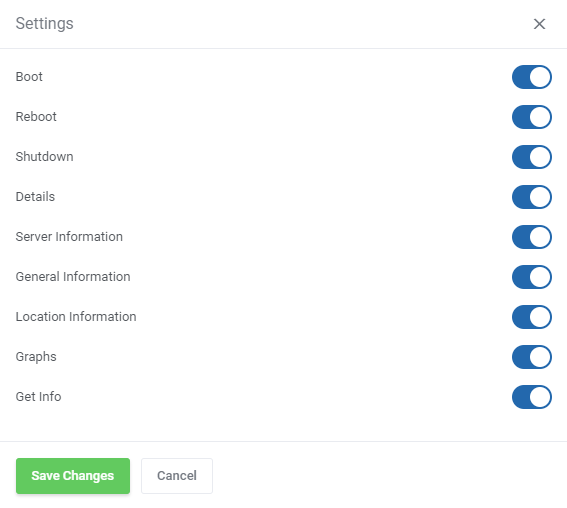
Then, set pricing for a particular item.
Important: The default pricing is set to ‘-1’ (minus one) which is treated as disabled.
To enable the preferred pricing method, simply provide a price of the product.
Note 1: Please remember that First Payment does not stand for Setup Fee.
Note 2: If you decide to set pricing for a particular period, keep in mind that you need to complete both fields- First Payment as well as Recurring in order for the pricing to be displayed in the Reseller Area.
Note 3: If you wish to offer free products then provide the 0.00 price.
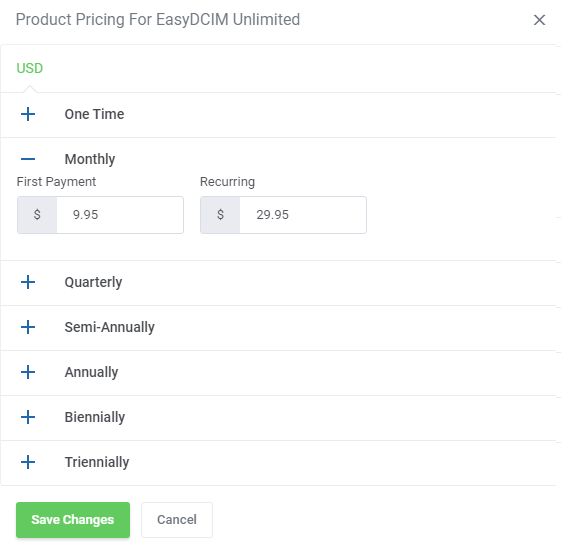
Moreover, there is the possibility to set pricing for a few selected products. Simply, use the mass action button to do it with one click. In the same way, you may also unassign the preferred products.
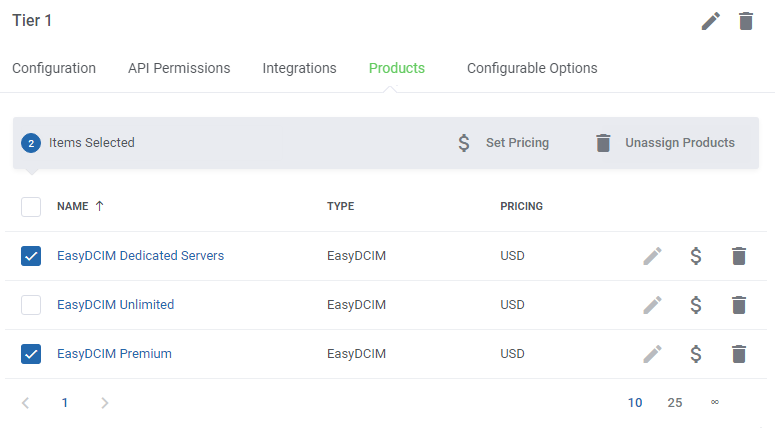
Configurable options
The last section allows to assign existing in your WHMCS configurable options groups. Press Assign Group to begin.
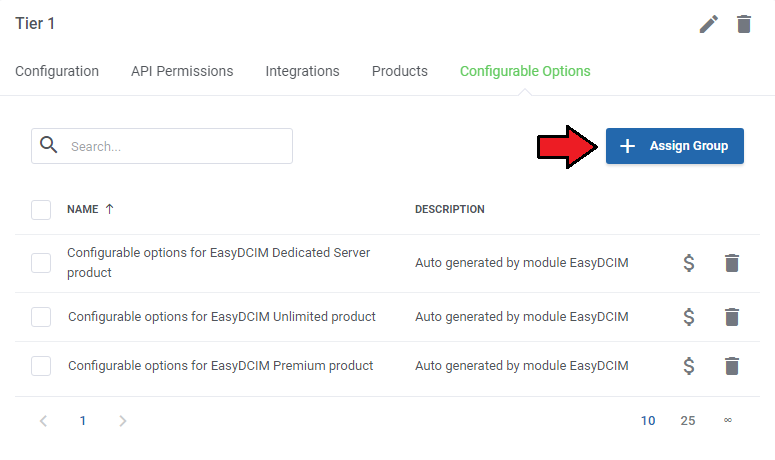
Select from the available configurable options groups, they will be then assigned to this group of resellers.
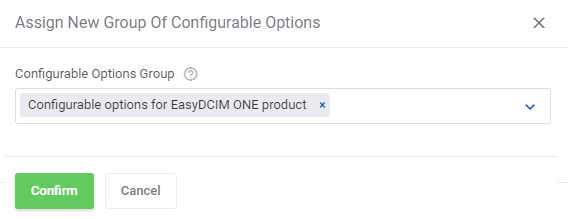
Assigned configurable options groups will appear on the list, you may:
- Update Pricing
- Unassign Configurable Options Group

Change pricing for available configurable options.
By default, configurable option prices defined in WHMCS are used until you change them in the addon. Once the config option price is updated here, its price visible in the Reseller Area is changed as well.
Important: It is not possible to disable the config option from sale by entering ‘-1’ in contrast to products.
Important 2: If you change the config option price to 0.00 such config option will be free of charge.
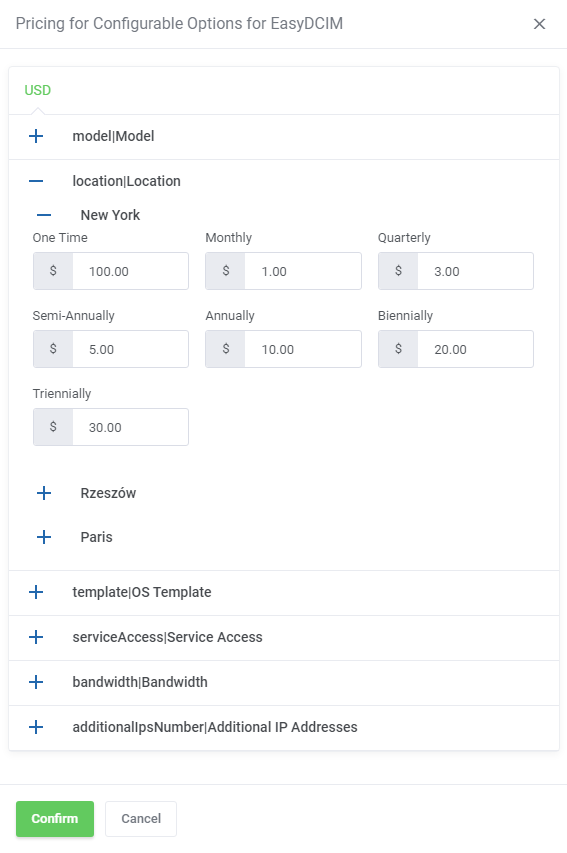
Now, your group configuration is ready. If you have more groups, simply repeat these steps for each of them. Remember that you are always able to edit the single group name or delete if no longer needed. Just click on adequate buttons to do so.
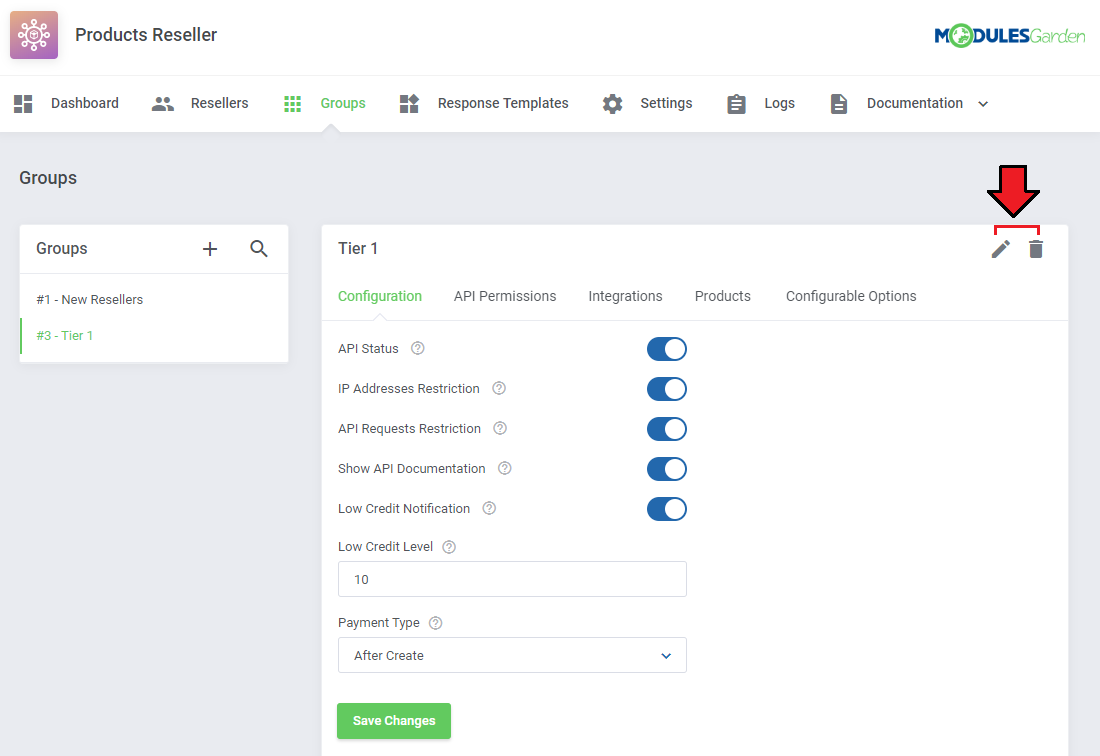
Keep in mind that you may never delete a group if there are any resellers assigned to the group. Before deleting it, you must choose an alternative group to which the resellers will be reassigned.
Resellers
In this section you will find a list of your active resellers. Press ‘Add Reseller’ to make one of your clients a reseller.
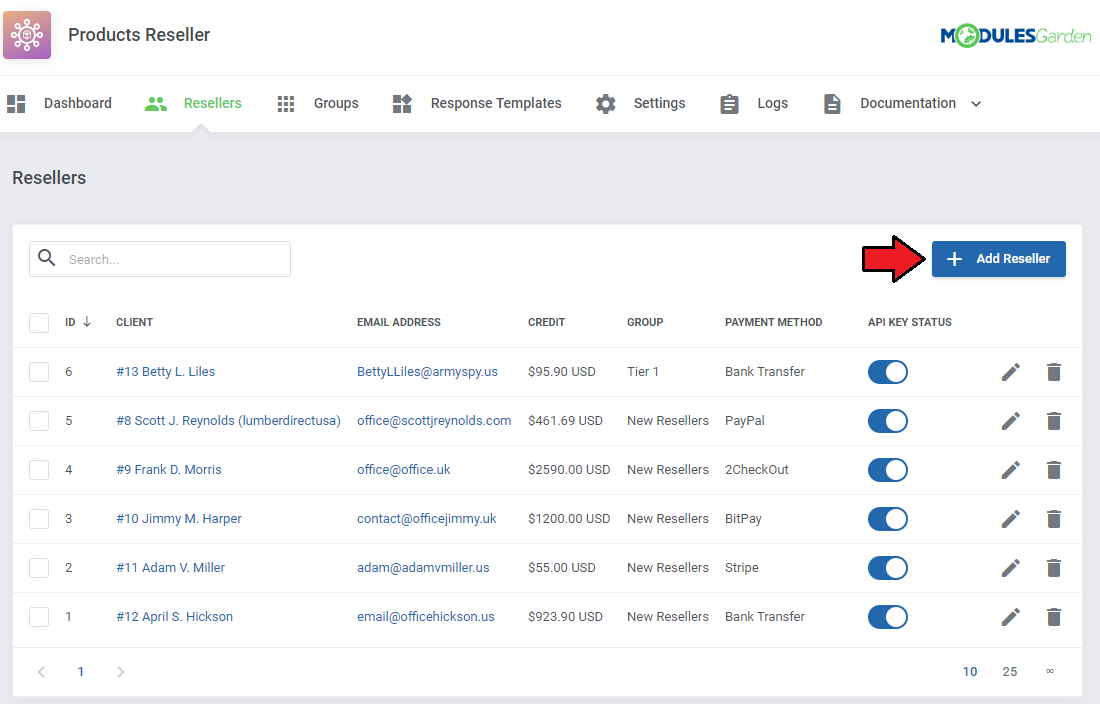
- Groups - select one of your previously created groups, to which the reseller should be assigned
- Clients - select one of your clients from the dropdown, start typing to see a list of clients
- API Key - generate an API Key for the reseller, it will be necessary when configuring the integration module with the reseller’s platform
- Allowed IP Addresses - prepare a list of allowed IP addresses, use comma or a space to separate - note that this option must have been enabled previously in the module general settings here
- API Status - toggle to allow reseller generate the API key in the Reseller Area
- API Limits - toggle to be able to define precise limits
- API Interval [Min] - enter a time interval in minutes in which a provided below number of API requests can be called
- API Requests Limit - maximum number of API requests in the time interval
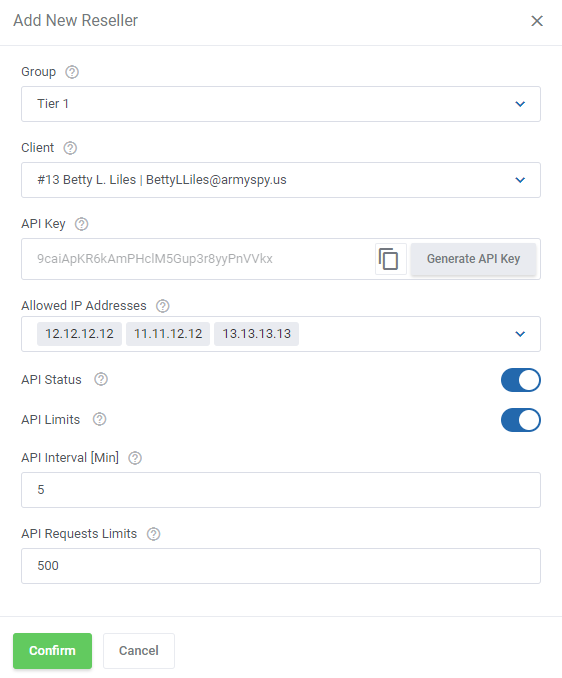
Reseller details
API Configuration
Here you may easily alter the settings that you have defined when creating the reseller. Apart from them, you may preview the API Email Address and API Key required to activate and configure the integration module.
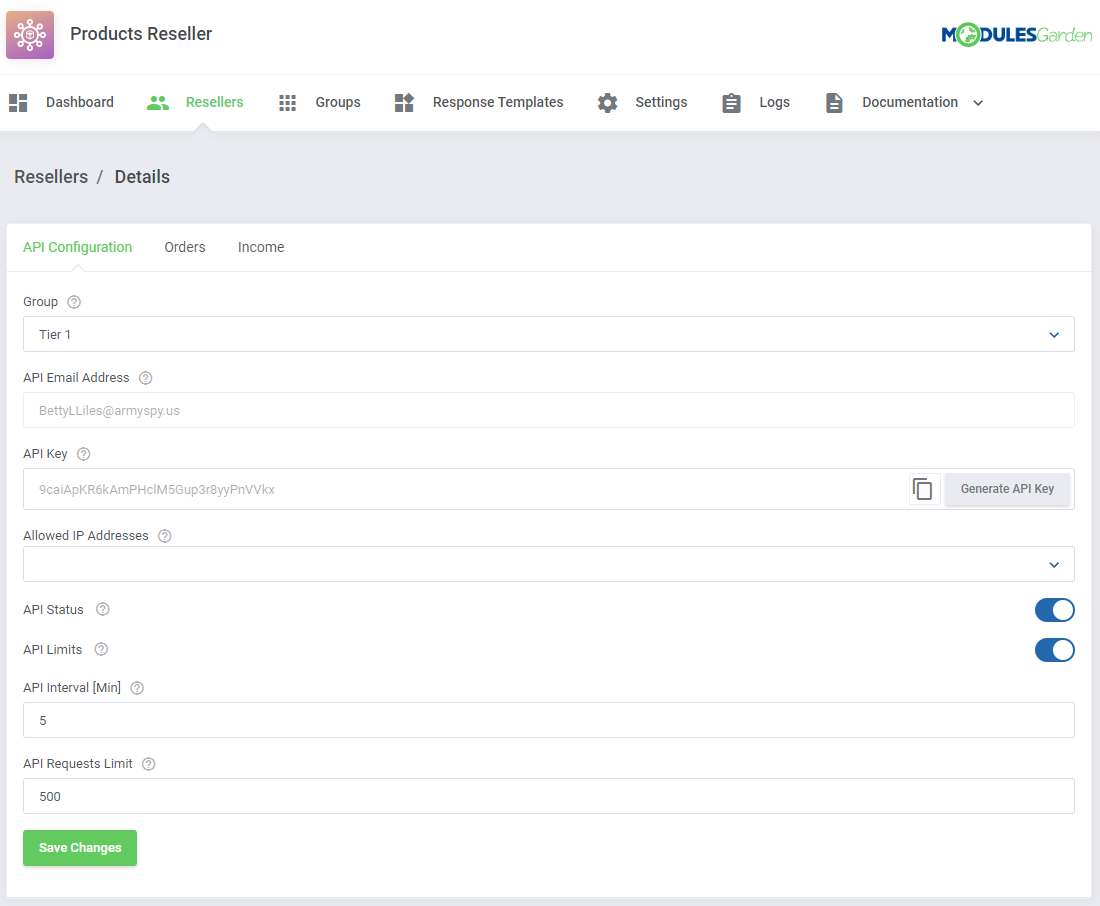
Orders
This section includes a list of all bought products which are offered by this reseller. Take a look at any crucial details on the orders.
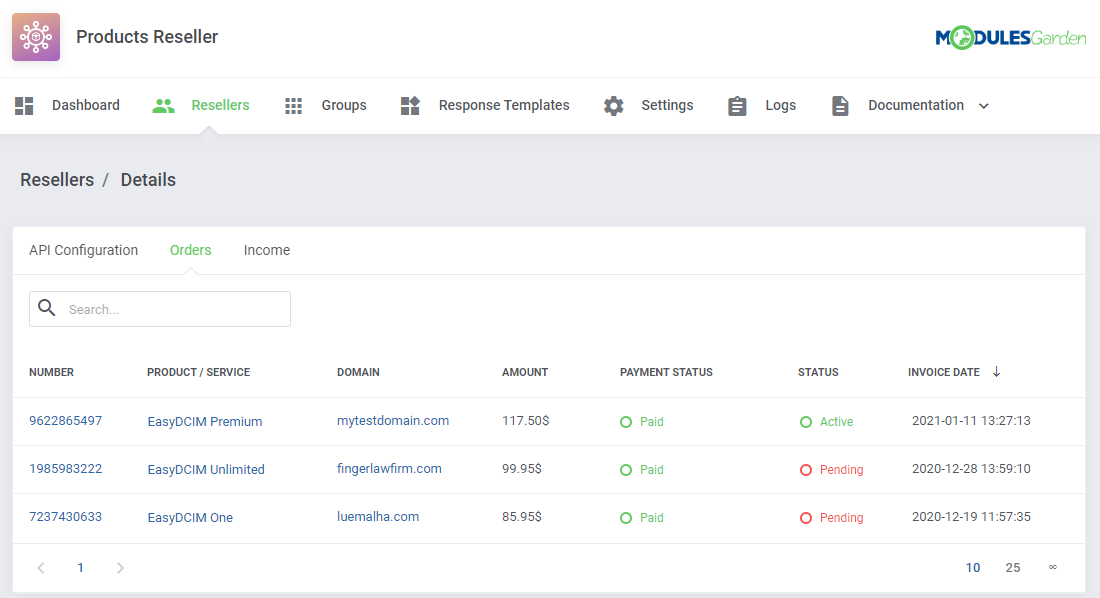
Income
The Income tab contains a current list of invoices that generate any income for the reseller. Press the invoice ID and you will be redirected to the invoice summary.
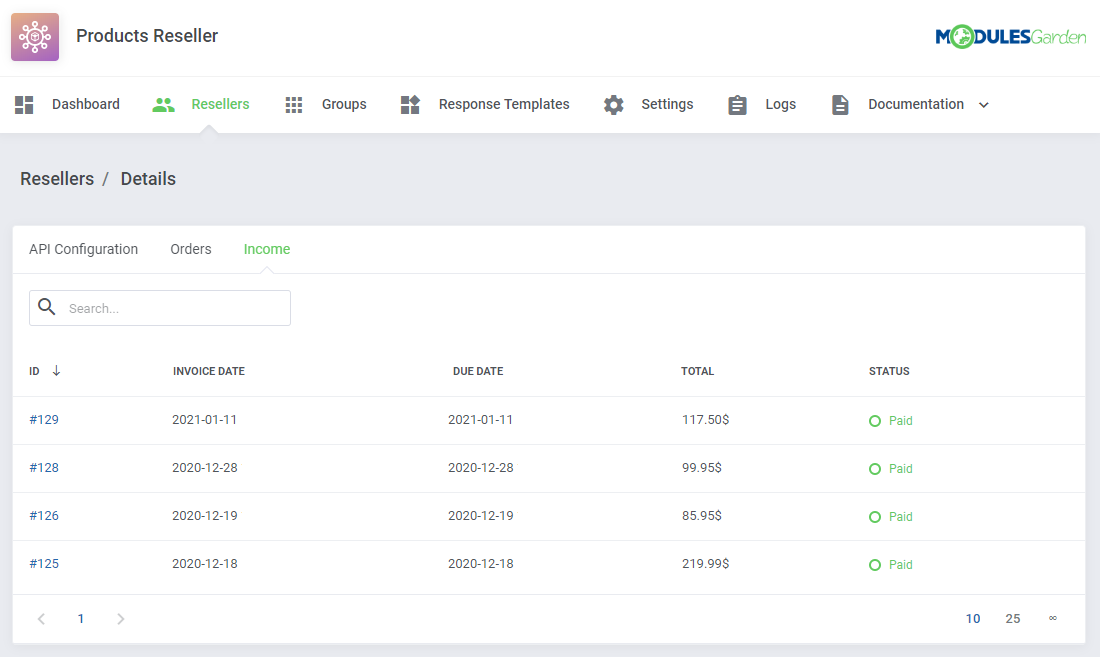
Reseller area
Resellers can manage API connection credentials directly from the provider WHMCS client area as well as see any details on its products offer. Go to Services → Reseller Area to access them.

Orders
As you can see, the Orders section includes a detailed list of orders placed by end-clients on the reseller’s system. Moreover, you can not only check the ordered products but also any payment details and date.
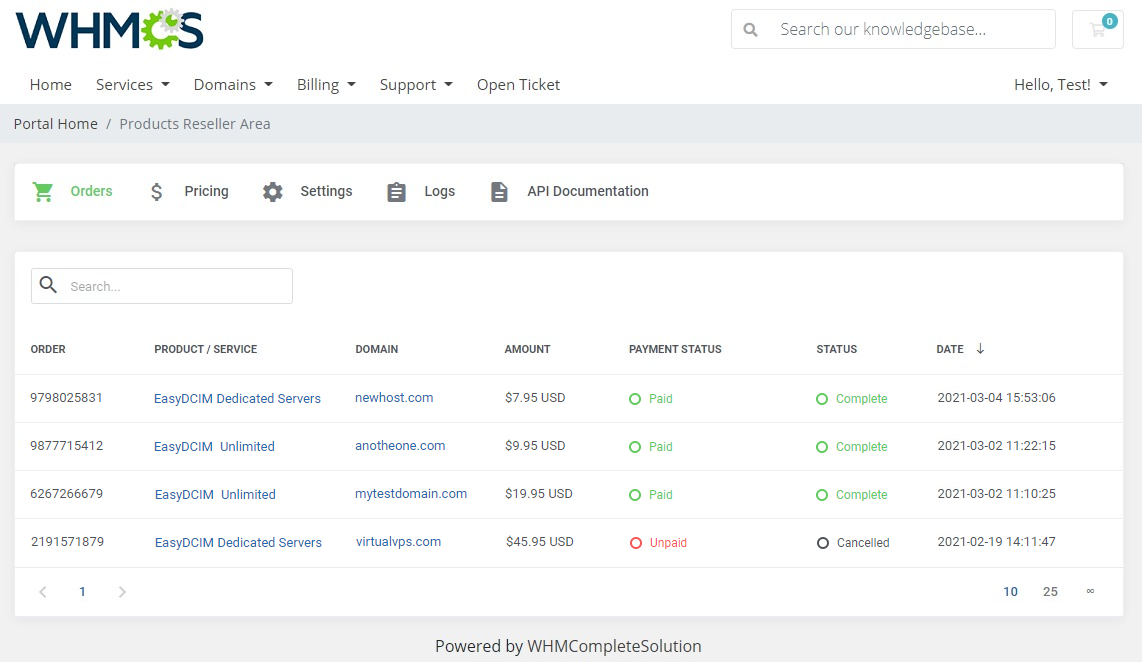
Pricing
The Pricing section includes a list of the reseller’s products with the option to preview its pricing set up by the provider.
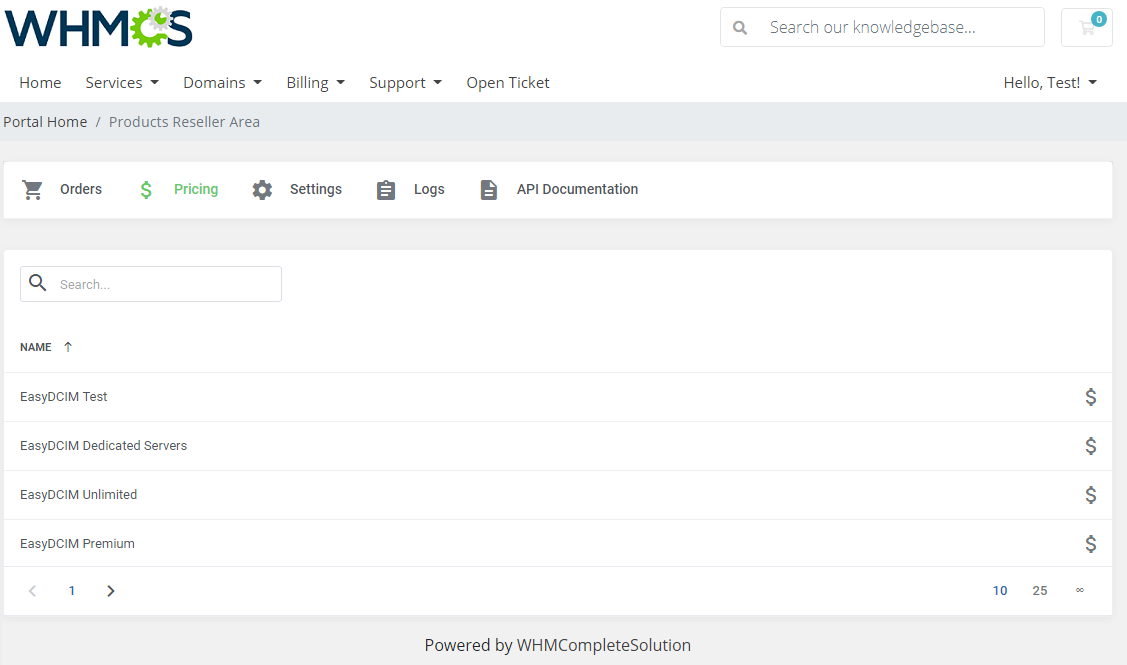
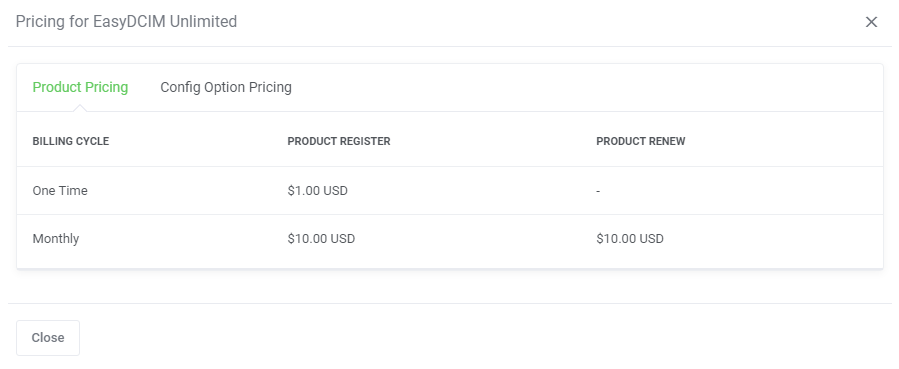
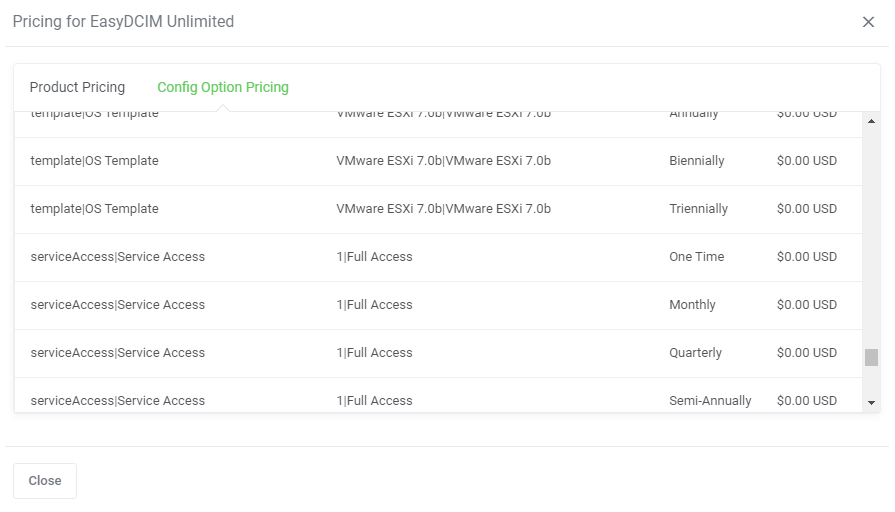
End client area
Have a look below for the picture of the client area view in the case of the EasyDCIM Dedicated Servers product.
Supported actions:
- Get VM Details
- Start VM
- Reboot VM
- Stop VM
- Get VM Graphs
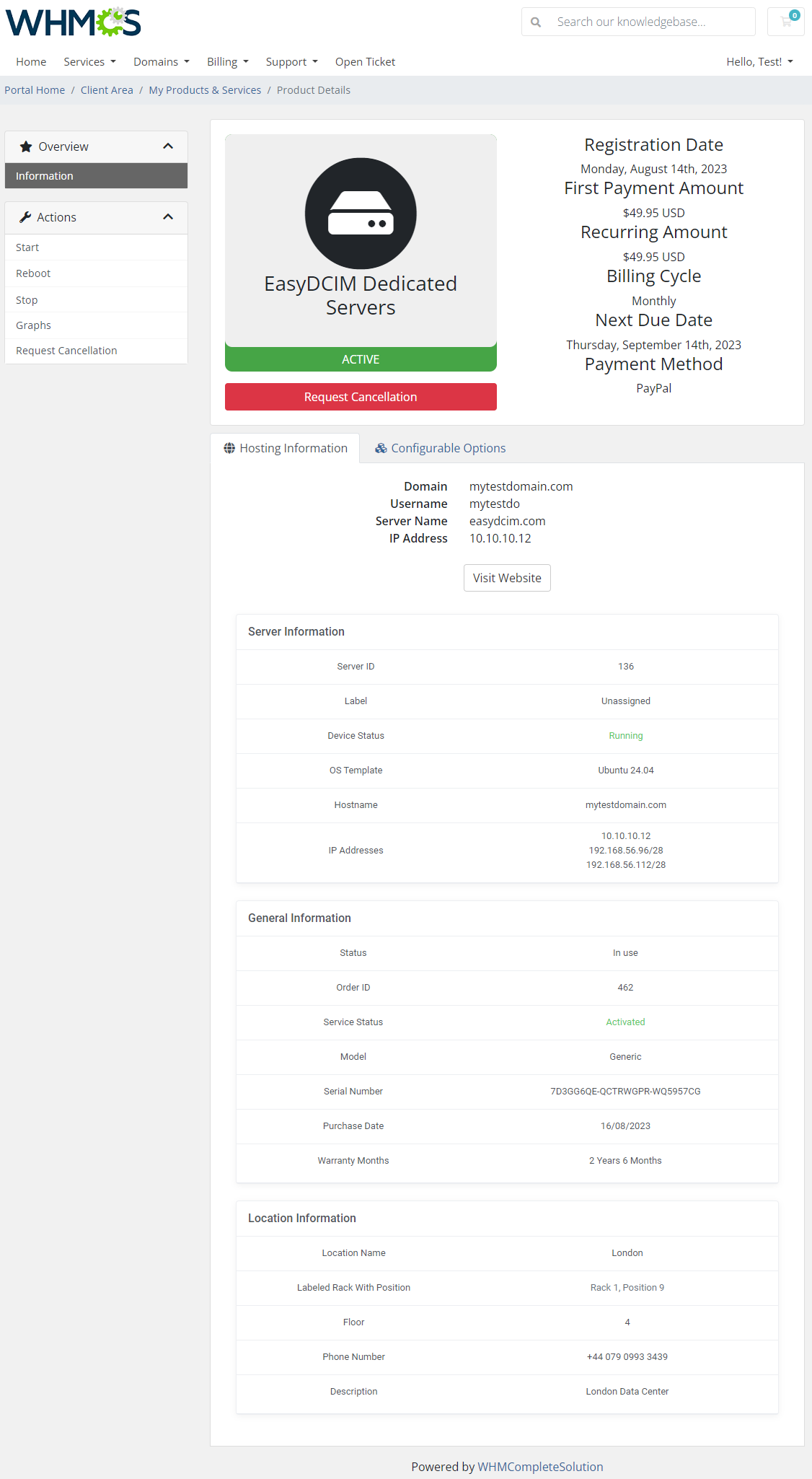
That is how an exemplary Graphs section of the EasyDCIM Dedicated Servers product might look like: